파이썬 패키지 이야기
딥러닝 모델 개발에 유용한 파이썬 패키지에 대해서 다뤄봅니다.
Pickle
users = {'id1':'kim', 'id2':'lee', 'id3':'choi'}
f = open('users.txt', 'w')
import pickle
pickle.dump(users, f)
f.close()
f = open('users.txt')
new_users = pickle.load(f)
print(new_users)
{'id2': 'lee', 'id3': 'choi', 'id1': 'kim'}
glob
import glob
glob.glob('*.*')
['2017-1-27-CNN_Layer_Talk.ipynb',
'2017-1-27-Keras_Talk.ipynb',
'2017-1-27-LossFuncion_Talk.ipynb',
'2017-1-27-MLP_Layer_Talk.ipynb',
'2017-1-27-Optimizer_Talk.ipynb',
'2017-2-22-Integrating_Keras_and_TensorFlow.ipynb',
'2017-2-4-AutoEncoder_Getting_Started.ipynb',
'2017-2-4-BinaryClassification_Example.ipynb',
'2017-2-4-ImageClassification_Example.ipynb',
'2017-2-4-MLP_Getting_Started-Copy1.ipynb',
'2017-2-4-MLP_Getting_Started.ipynb',
'2017-2-4-MulticlassClassification_Example.ipynb',
'2017-2-4-ObjectRecognition_Example.ipynb',
'2017-2-4-Regression_Example.ipynb',
'2017-2-4-RNN_Getting_Started.ipynb',
'2017-2-4-TimeSeriesPrediction_Example.ipynb',
'2017-2-6-First_Keras_Offline_Meeting.ipynb',
'2017-3-11-To_Use_TensorBoard.ipynb',
'2017-3-15-Keras_Offline_Install.ipynb',
'2017-3-25-Dataset_and_Fit_Talk.ipynb',
'2017-3-8-CNN_Data_Augmentation.ipynb',
'2017-3-8-CNN_Getting_Started.ipynb',
'2017-4-9-RNN_Getting_Started_2.ipynb',
'2017-4-9-RNN_Layer_Talk.ipynb',
'2017-5-20-LSTM_Example_Feeding_Regression-Copy1.ipynb',
'2017-5-20-LSTM_Example_Feeding_Regression.ipynb',
'2017-5-21-Conv_LSTM_Example.ipynb',
'2017-5-22-Evaluation_Talk.ipynb',
'2017-6-10-Model_Save_Load.ipynb',
'2017-6-17-Relation_Network.ipynb',
'2017-7-9-Early_Stopping.ipynb',
'2017-7-9-Training_Monitoring.ipynb',
'2017-8-10-Python_Package_Talk.ipynb',
'2017-8-10-Python_Talk-Copy1.ipynb',
'2017-8-10-Python_Talk.ipynb',
'2017-8-4-RNN_Classification.ipynb',
'2017-8-7-Keras_Install_on_Mac.ipynb',
'2017-8-9-DeepBrick_Talk.ipynb',
'Animate.ipynb',
'cosine_LSTM-Copy1.ipynb',
'cosine_LSTM-Copy2.ipynb',
'cosine_LSTM-Copy3.ipynb',
'cosine_LSTM-Copy4.ipynb',
'cosine_LSTM-flux.ipynb',
'cosine_LSTM.ipynb',
'Data_RNN.zip',
'exAnimation.gif',
'FeedPrediction_DeepStackedStatefulLSTM.ipynb',
'Flare_Flux_Prediction.ipynb',
'Flux Case 1.ipynb',
'Flux Case 2.ipynb',
'Flux_deep_stacked_stateful_LSTM_with_one_sample.ipynb',
'Flux_Test-Copy1.ipynb',
'Flux_Test.ipynb',
'Flux_Test_Stateful.ipynb',
'FullSizeRender.jpg',
'HEPFluxPrediction_DeepStackedStatefulLSTM-Copy1.ipynb',
'HEPFluxPrediction_DeepStackedStatefulLSTM.ipynb',
'HEPFluxPrediction_DeepStackedStatefulLSTM_v200-Copy1.ipynb',
'HEPFluxPrediction_DeepStackedStatefulLSTM_v200.ipynb',
'image.png',
'lecture.ipynb',
'LSTM.py',
'model.png',
'object detector.ipynb',
'sin_w40_u32_s2_e200.gif',
'SPE_Prediction.ipynb',
'stateful RNNs.ipynb',
'text.txt',
'tykimos2.txt',
'Untitled.ipynb',
'users.txt',
'w12_u64_s2_e300.gif',
'w24_u128_s1_e100.gif',
'w40_u128_s2_e200.gif',
'w40_u128_s4_e1000.gif',
'w40_u32_s2_e1.gif']
glob.glob('*.txt')
['text.txt', 'tykimos2.txt', 'users.txt']
import os.path
files = glob.glob('*')
for x in files:
if os.path.isdir(x):
print(x)
abstract
graph
warehouse
Numpy
Numpy is the core library for scientific computing in Python. It provides a high-performance multidimensional array object, and tools for working with these arrays. If you are already familiar with MATLAB, you might find this tutorial useful to get started with Numpy.
To use Numpy, we first need to import the numpy package:
import numpy as np
Arrays
A numpy array is a grid of values, all of the same type, and is indexed by a tuple of nonnegative integers. The number of dimensions is the rank of the array; the shape of an array is a tuple of integers giving the size of the array along each dimension.
We can initialize numpy arrays from nested Python lists, and access elements using square brackets:
a = np.array([1, 2, 3]) # Create a rank 1 array
print type(a), a.shape, a[0], a[1], a[2]
a[0] = 5 # Change an element of the array
print a
<type 'numpy.ndarray'> (3,) 1 2 3
[5 2 3]
b = np.array([[1,2,3],[4,5,6]]) # Create a rank 2 array
print b
[[1 2 3]
[4 5 6]]
print b.shape
print b[0, 0], b[0, 1], b[1, 0]
(2, 3)
1 2 4
Numpy also provides many functions to create arrays:
a = np.zeros((2,2)) # Create an array of all zeros
print a
[[ 0. 0.]
[ 0. 0.]]
b = np.ones((1,2)) # Create an array of all ones
print b
[[ 1. 1.]]
c = np.full((2,2), 7) # Create a constant array
print c
[[ 7. 7.]
[ 7. 7.]]
d = np.eye(2) # Create a 2x2 identity matrix
print d
[[ 1. 0.]
[ 0. 1.]]
e = np.random.random((2,2)) # Create an array filled with random values
print e
[[ 0.09477679 0.79267634]
[ 0.78291274 0.38962829]]
Array indexing (지루함)
Numpy offers several ways to index into arrays.
Slicing: Similar to Python lists, numpy arrays can be sliced. Since arrays may be multidimensional, you must specify a slice for each dimension of the array:
import numpy as np
# Create the following rank 2 array with shape (3, 4)
# [[ 1 2 3 4]
# [ 5 6 7 8]
# [ 9 10 11 12]]
a = np.array([[1,2,3,4], [5,6,7,8], [9,10,11,12]])
# Use slicing to pull out the subarray consisting of the first 2 rows
# and columns 1 and 2; b is the following array of shape (2, 2):
# [[2 3]
# [6 7]]
b = a[:2, 1:3]
print b
[[2 3]
[6 7]]
A slice of an array is a view into the same data, so modifying it will modify the original array.
print a[0, 1]
b[0, 0] = 77 # b[0, 0] is the same piece of data as a[0, 1]
print a[0, 1]
2
77
You can also mix integer indexing with slice indexing. However, doing so will yield an array of lower rank than the original array. Note that this is quite different from the way that MATLAB handles array slicing:
import numpy as np
# Create the following rank 2 array with shape (3, 4)
a = np.array([[1,2,3,4], [5,6,7,8], [9,10,11,12]])
print a
[[ 1 2 3 4]
[ 5 6 7 8]
[ 9 10 11 12]]
Two ways of accessing the data in the middle row of the array. Mixing integer indexing with slices yields an array of lower rank, while using only slices yields an array of the same rank as the original array:
row_r1 = a[1, :] # Rank 1 view of the second row of a
row_r2 = a[1:2, :] # Rank 2 view of the second row of a
row_r3 = a[[1], :] # Rank 2 view of the second row of a
print row_r1, row_r1.shape
print row_r2, row_r2.shape
print row_r3, row_r3.shape
[5 6 7 8] (4,)
[[5 6 7 8]] (1, 4)
[[5 6 7 8]] (1, 4)
# We can make the same distinction when accessing columns of an array:
col_r1 = a[:, 1]
col_r2 = a[:, 1:2]
print col_r1, col_r1.shape
print
print col_r2, col_r2.shape
[ 2 6 10] (3,)
[[ 2]
[ 6]
[10]] (3, 1)
Integer array indexing: When you index into numpy arrays using slicing, the resulting array view will always be a subarray of the original array. In contrast, integer array indexing allows you to construct arbitrary arrays using the data from another array. Here is an example:
a = np.array([[1,2], [3, 4], [5, 6]])
# An example of integer array indexing.
# The returned array will have shape (3,) and
print a[[0, 1, 2], [0, 1, 0]]
# The above example of integer array indexing is equivalent to this:
print np.array([a[0, 0], a[1, 1], a[2, 0]])
[1 4 5]
[1 4 5]
# When using integer array indexing, you can reuse the same
# element from the source array:
print a[[0, 0], [1, 1]]
# Equivalent to the previous integer array indexing example
print np.array([a[0, 1], a[0, 1]])
[2 2]
[2 2]
One useful trick with integer array indexing is selecting or mutating one element from each row of a matrix:
# Create a new array from which we will select elements
a = np.array([[1,2,3], [4,5,6], [7,8,9], [10, 11, 12]])
print a
[[ 1 2 3]
[ 4 5 6]
[ 7 8 9]
[10 11 12]]
# Create an array of indices
b = np.array([0, 2, 0, 1])
print(np.arange(4))
# Select one element from each row of a using the indices in b
print a[np.arange(4), b] # Prints "[ 1 6 7 11]"
[0 1 2 3]
[ 1 6 7 11]
# Mutate one element from each row of a using the indices in b
a[np.arange(4), b] += 10
print a
[[11 2 3]
[ 4 5 16]
[17 8 9]
[10 21 12]]
Boolean array indexing: Boolean array indexing lets you pick out arbitrary elements of an array. Frequently this type of indexing is used to select the elements of an array that satisfy some condition. Here is an example:
import numpy as np
a = np.array([[1,2], [3, 4], [5, 6]])
bool_idx = (a > 2) # Find the elements of a that are bigger than 2;
# this returns a numpy array of Booleans of the same
# shape as a, where each slot of bool_idx tells
# whether that element of a is > 2.
print bool_idx
[[False False]
[ True True]
[ True True]]
# We use boolean array indexing to construct a rank 1 array
# consisting of the elements of a corresponding to the True values
# of bool_idx
print a[bool_idx]
# We can do all of the above in a single concise statement:
print a[a > 2]
[3 4 5 6]
[3 4 5 6]
For brevity we have left out a lot of details about numpy array indexing; if you want to know more you should read the documentation.
Datatypes
Every numpy array is a grid of elements of the same type. Numpy provides a large set of numeric datatypes that you can use to construct arrays. Numpy tries to guess a datatype when you create an array, but functions that construct arrays usually also include an optional argument to explicitly specify the datatype. Here is an example:
x = np.array([1, 2]) # Let numpy choose the datatype
y = np.array([1.0, 2.0]) # Let numpy choose the datatype
z = np.array([1, 2], dtype=np.int64) # Force a particular datatype
print x.dtype, y.dtype, z.dtype
int64 float64 int64
You can read all about numpy datatypes in the documentation.
Array math
Basic mathematical functions operate elementwise on arrays, and are available both as operator overloads and as functions in the numpy module:
x = np.array([[1,2],[3,4]], dtype=np.float64)
y = np.array([[5,6],[7,8]], dtype=np.float64)
# Elementwise sum; both produce the array
print x + y
print np.add(x, y)
[[ 6. 8.]
[ 10. 12.]]
[[ 6. 8.]
[ 10. 12.]]
# Elementwise difference; both produce the array
print x - y
print np.subtract(x, y)
[[-4. -4.]
[-4. -4.]]
[[-4. -4.]
[-4. -4.]]
# Elementwise product; both produce the array
print x * y
print np.multiply(x, y)
[[ 5. 12.]
[ 21. 32.]]
[[ 5. 12.]
[ 21. 32.]]
# Elementwise division; both produce the array
# [[ 0.2 0.33333333]
# [ 0.42857143 0.5 ]]
print x / y
print np.divide(x, y)
[[ 0.2 0.33333333]
[ 0.42857143 0.5 ]]
[[ 0.2 0.33333333]
[ 0.42857143 0.5 ]]
# Elementwise square root; produces the array
# [[ 1. 1.41421356]
# [ 1.73205081 2. ]]
print np.sqrt(x)
[[ 1. 1.41421356]
[ 1.73205081 2. ]]
Note that unlike MATLAB, * is elementwise multiplication, not matrix multiplication. We instead use the dot function to compute inner products of vectors, to multiply a vector by a matrix, and to multiply matrices. dot is available both as a function in the numpy module and as an instance method of array objects:
x = np.array([[1,2],[3,4]])
y = np.array([[5,6],[7,8]])
v = np.array([9,10])
w = np.array([11, 12])
# Inner product of vectors; both produce 219
print v.dot(w)
print np.dot(v, w)
219
219
# Matrix / vector product; both produce the rank 1 array [29 67]
print x.dot(v)
print np.dot(x, v)
[29 67]
[29 67]
# Matrix / matrix product; both produce the rank 2 array
# [[19 22]
# [43 50]]
print x.dot(y)
print np.dot(x, y)
[[19 22]
[43 50]]
[[19 22]
[43 50]]
Numpy provides many useful functions for performing computations on arrays; one of the most useful is sum:
x = np.array([[1,2],[3,4]])
print np.sum(x) # Compute sum of all elements; prints "10"
print np.sum(x, axis=0) # Compute sum of each column; prints "[4 6]"
print np.sum(x, axis=1) # Compute sum of each row; prints "[3 7]"
10
[4 6]
[3 7]
You can find the full list of mathematical functions provided by numpy in the documentation.
Apart from computing mathematical functions using arrays, we frequently need to reshape or otherwise manipulate data in arrays. The simplest example of this type of operation is transposing a matrix; to transpose a matrix, simply use the T attribute of an array object:
print x
print x.T
[[1 2]
[3 4]]
[[1 3]
[2 4]]
v = np.array([[1,2,3]])
print v
print v.T
[[1 2 3]]
[[1]
[2]
[3]]
Broadcasting
Broadcasting is a powerful mechanism that allows numpy to work with arrays of different shapes when performing arithmetic operations. Frequently we have a smaller array and a larger array, and we want to use the smaller array multiple times to perform some operation on the larger array.
For example, suppose that we want to add a constant vector to each row of a matrix. We could do it like this:
# We will add the vector v to each row of the matrix x,
# storing the result in the matrix y
x = np.array([[1,2,3], [4,5,6], [7,8,9], [10, 11, 12]])
v = np.array([1, 0, 1])
y = np.empty_like(x) # Create an empty matrix with the same shape as x
# Add the vector v to each row of the matrix x with an explicit loop
for i in range(4):
y[i, :] = x[i, :] + v
print y
[[ 2 2 4]
[ 5 5 7]
[ 8 8 10]
[11 11 13]]
This works; however when the matrix x is very large, computing an explicit loop in Python could be slow. Note that adding the vector v to each row of the matrix x is equivalent to forming a matrix vv by stacking multiple copies of v vertically, then performing elementwise summation of x and vv. We could implement this approach like this:
vv = np.tile(v, (4, 1)) # Stack 4 copies of v on top of each other
print vv # Prints "[[1 0 1]
# [1 0 1]
# [1 0 1]
# [1 0 1]]"
[[1 0 1]
[1 0 1]
[1 0 1]
[1 0 1]]
y = x + vv # Add x and vv elementwise
print y
[[ 2 2 4]
[ 5 5 7]
[ 8 8 10]
[11 11 13]]
Numpy broadcasting allows us to perform this computation without actually creating multiple copies of v. Consider this version, using broadcasting:
import numpy as np
# We will add the vector v to each row of the matrix x,
# storing the result in the matrix y
x = np.array([[1,2,3], [4,5,6], [7,8,9], [10, 11, 12]])
v = np.array([1, 0, 1])
y = x + v # Add v to each row of x using broadcasting
print y
[[ 2 2 4]
[ 5 5 7]
[ 8 8 10]
[11 11 13]]
The line y = x + v works even though x has shape (4, 3) and v has shape (3,) due to broadcasting; this line works as if v actually had shape (4, 3), where each row was a copy of v, and the sum was performed elementwise.
Broadcasting two arrays together follows these rules:
- If the arrays do not have the same rank, prepend the shape of the lower rank array with 1s until both shapes have the same length.
- The two arrays are said to be compatible in a dimension if they have the same size in the dimension, or if one of the arrays has size 1 in that dimension.
- The arrays can be broadcast together if they are compatible in all dimensions.
- After broadcasting, each array behaves as if it had shape equal to the elementwise maximum of shapes of the two input arrays.
- In any dimension where one array had size 1 and the other array had size greater than 1, the first array behaves as if it were copied along that dimension
If this explanation does not make sense, try reading the explanation from the documentation or this explanation.
Functions that support broadcasting are known as universal functions. You can find the list of all universal functions in the documentation.
Here are some applications of broadcasting:
# Compute outer product of vectors
v = np.array([1,2,3]) # v has shape (3,)
w = np.array([4,5]) # w has shape (2,)
# To compute an outer product, we first reshape v to be a column
# vector of shape (3, 1); we can then broadcast it against w to yield
# an output of shape (3, 2), which is the outer product of v and w:
print np.reshape(v, (3, 1)) * w
[[ 4 5]
[ 8 10]
[12 15]]
# Add a vector to each row of a matrix
x = np.array([[1,2,3], [4,5,6]])
# x has shape (2, 3) and v has shape (3,) so they broadcast to (2, 3),
# giving the following matrix:
print x + v
[[2 4 6]
[5 7 9]]
# Add a vector to each column of a matrix
# x has shape (2, 3) and w has shape (2,).
# If we transpose x then it has shape (3, 2) and can be broadcast
# against w to yield a result of shape (3, 2); transposing this result
# yields the final result of shape (2, 3) which is the matrix x with
# the vector w added to each column. Gives the following matrix:
print (x.T + w).T
[[ 5 6 7]
[ 9 10 11]]
# Another solution is to reshape w to be a row vector of shape (2, 1);
# we can then broadcast it directly against x to produce the same
# output.
print x + np.reshape(w, (2, 1))
[[ 5 6 7]
[ 9 10 11]]
# Multiply a matrix by a constant:
# x has shape (2, 3). Numpy treats scalars as arrays of shape ();
# these can be broadcast together to shape (2, 3), producing the
# following array:
print x * 2
[[ 2 4 6]
[ 8 10 12]]
Broadcasting typically makes your code more concise and faster, so you should strive to use it where possible.
This brief overview has touched on many of the important things that you need to know about numpy, but is far from complete. Check out the numpy reference to find out much more about numpy.
Matplotlib
Matplotlib is a plotting library. In this section give a brief introduction to the matplotlib.pyplot module, which provides a plotting system similar to that of MATLAB.
import matplotlib.pyplot as plt
By running this special iPython command, we will be displaying plots inline:
%matplotlib inline
Plotting
The most important function in matplotlib is plot, which allows you to plot 2D data. Here is a simple example:
# Compute the x and y coordinates for points on a sine curve
x = np.arange(0, 10, 1)
y = 2 * x + 1
# Plot the points using matplotlib
plt.plot(x, y)
[<matplotlib.lines.Line2D at 0x108120e50>]

# Compute the x and y coordinates for points on a sine curve
x = np.arange(0, 3 * np.pi, 0.1)
y = np.sin(x)
# Plot the points using matplotlib
plt.plot(x, y)
[<matplotlib.lines.Line2D at 0x1083a0550>]

With just a little bit of extra work we can easily plot multiple lines at once, and add a title, legend, and axis labels:
y_cos = np.cos(x)
y_sin = np.sin(x)
# Plot the points using matplotlib
plt.plot(x, y_sin)
plt.plot(x, y_cos)
plt.xlabel('x axis label')
plt.ylabel('y axis label')
plt.title('Sine and Cosine')
plt.legend(['Sine', 'Cosine'])
<matplotlib.legend.Legend at 0x108501910>

Subplots
You can plot different things in the same figure using the subplot function. Here is an example:
# Compute the x and y coordinates for points on sine and cosine curves
x = np.arange(0, 3 * np.pi, 0.1)
y_sin = np.sin(x)
y_cos = np.cos(x)
# Set up a subplot grid that has height 2 and width 1,
# and set the first such subplot as active.
plt.subplot(2, 1, 1)
# Make the first plot
plt.plot(x, y_sin)
plt.title('Sine')
# Set the second subplot as active, and make the second plot.
plt.subplot(2, 1, 2)
plt.plot(x, y_cos)
plt.title('Cosine')
# Show the figure.
plt.show()

You can read much more about the subplot function in the documentation.
pandas
from pandas import Series, DataFrame
import pandas
print(pandas.Series)
<class 'pandas.core.series.Series'>
from pandas import Series, DataFrame
kakao = Series([92600, 92400, 92100, 94300, 92300])
print(kakao)
0 92600
1 92400
2 92100
3 94300
4 92300
dtype: int64
print(kakao[0])
print(kakao[2])
print(kakao[4])
92600
92100
92300
kakao2 = Series([92600, 92400, 92100, 94300, 92300], index=['2016-02-19',
'2016-02-18',
'2016-02-17',
'2016-02-16',
'2016-02-15'])
print(kakao2)
2016-02-19 92600
2016-02-18 92400
2016-02-17 92100
2016-02-16 94300
2016-02-15 92300
dtype: int64
print(kakao2['2016-02-19'])
print(kakao2['2016-02-18'])
92600
92400
for date in kakao2.index:
print(date)
for ending_price in kakao2.values:
print(ending_price)
2016-02-19
2016-02-18
2016-02-17
2016-02-16
2016-02-15
92600
92400
92100
94300
92300
from pandas import Series, DataFrame
mine = Series([10, 20, 30], index=['naver', 'sk', 'kt'])
friend = Series([10, 30, 20], index=['kt', 'naver', 'sk'])
merge = mine + friend
print(merge)
kt 40
naver 40
sk 40
dtype: int64
from pandas import Series, DataFrame
mine = Series([10, 20, 30], index=['naver1', 'sk', 'kt'])
friend = Series([10, 30, 20], index=['kt', 'naver2', 'sk'])
merge = mine + friend
print(merge)
kt 40.0
naver1 NaN
naver2 NaN
sk 40.0
dtype: float64
from pandas import Series, DataFrame
raw_data = {'col0': [1, 2, 3, 4],
'col1': [10, 20, 30, 40],
'col2': [100, 200, 300, 400]}
print(raw_data)
data = DataFrame(raw_data)
print(data)
{'col2': [100, 200, 300, 400], 'col0': [1, 2, 3, 4], 'col1': [10, 20, 30, 40]}
col0 col1 col2
0 1 10 100
1 2 20 200
2 3 30 300
3 4 40 400
data['col0']
0 1
1 2
2 3
3 4
Name: col0, dtype: int64
from pandas import Series, DataFrame
daeshin = {'open': [11650, 11100, 11200, 11100, 11000],
'high': [12100, 11800, 11200, 11100, 11150],
'low' : [11600, 11050, 10900, 10950, 10900],
'close': [11900, 11600, 11000, 11100, 11050]}
daeshin_day = DataFrame(daeshin)
print(daeshin_day)
close high low open
0 11900 12100 11600 11650
1 11600 11800 11050 11100
2 11000 11200 10900 11200
3 11100 11100 10950 11100
4 11050 11150 10900 11000
daeshin_day = DataFrame(daeshin, columns=['open', 'high', 'low', 'close'])
print(daeshin_day)
open high low close
0 11650 12100 11600 11900
1 11100 11800 11050 11600
2 11200 11200 10900 11000
3 11100 11100 10950 11100
4 11000 11150 10900 11050
date = ['16.02.29', '16.02.26', '16.02.25', '16.02.24', '16.02.23']
daeshin_day = DataFrame(daeshin, columns=['open', 'high', 'low', 'close'], index=date)
print(daeshin_day)
open high low close
16.02.29 11650 12100 11600 11900
16.02.26 11100 11800 11050 11600
16.02.25 11200 11200 10900 11000
16.02.24 11100 11100 10950 11100
16.02.23 11000 11150 10900 11050
close = daeshin_day['close']
print(close)
16.02.29 11900
16.02.26 11600
16.02.25 11000
16.02.24 11100
16.02.23 11050
Name: close, dtype: int64
print(daeshin_day['16.02.24'])
11100
day_data = daeshin_day.loc['16.02.24']
print(day_data)
print(type(day_data))
open 11100
high 11100
low 10950
close 11100
Name: 16.02.24, dtype: int64
<class 'pandas.core.series.Series'>
print(daeshin_day.columns)
print(daeshin_day.index)
Index([u'open', u'high', u'low', u'close'], dtype='object')
Index([u'16.02.29', u'16.02.26', u'16.02.25', u'16.02.24', u'16.02.23'], dtype='object')
책 소개
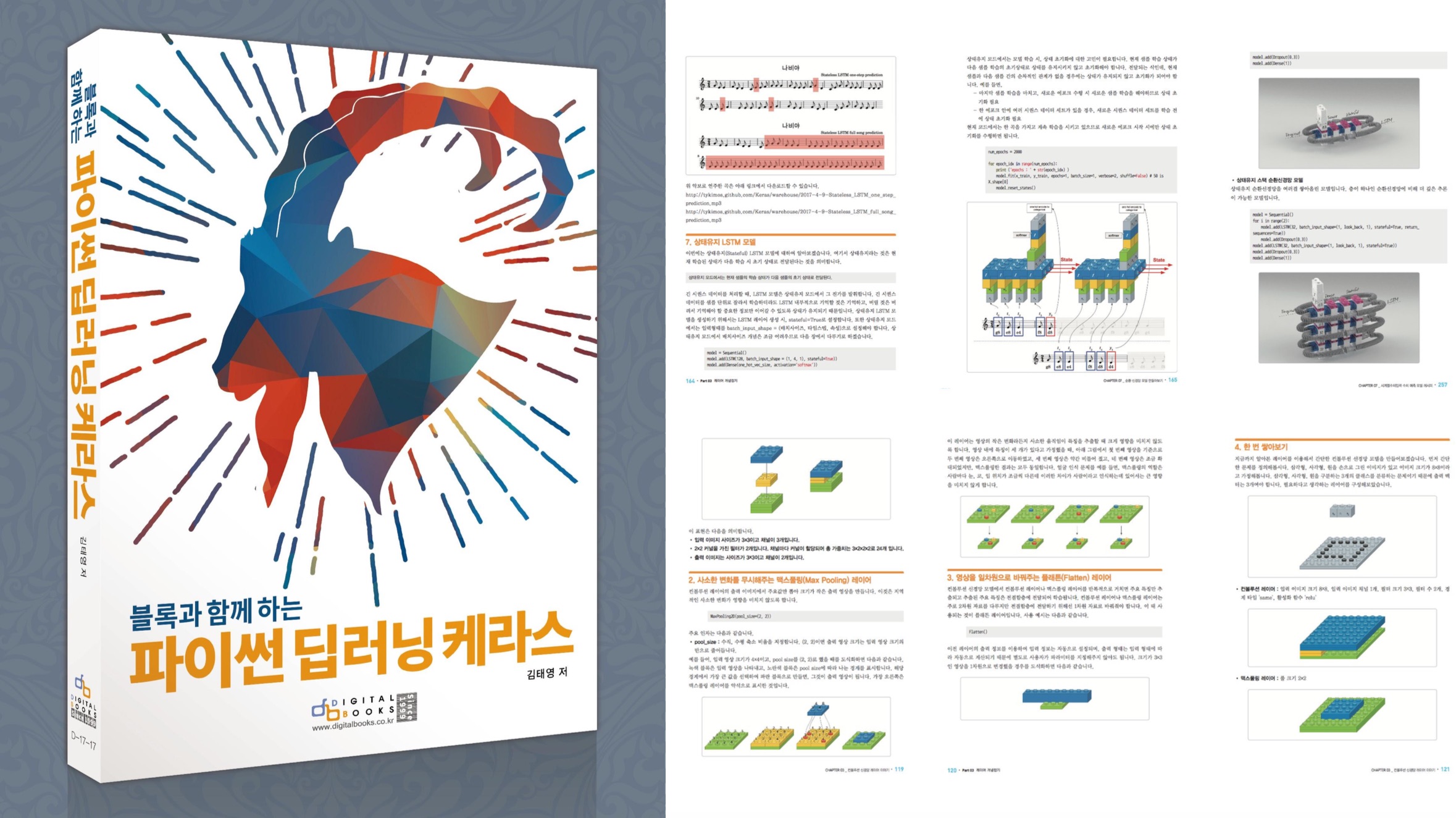
[추천사]
- 하용호님, 카카오 데이터사이언티스트 - 뜬구름같은 딥러닝 이론을 블록이라는 손에 잡히는 실체로 만져가며 알 수 있게 하고, 구현의 어려움은 케라스라는 시를 읽듯이 읽어내려 갈 수 있는 라이브러리로 풀어준다.
- 이부일님, (주)인사아트마이닝 대표 - 여행에서도 좋은 가이드가 있으면 여행지에 대한 깊은 이해로 여행이 풍성해지듯이 이 책은 딥러닝이라는 분야를 여행할 사람들에 가장 훌륭한 가이드가 되리라고 자부할 수 있다. 이 책을 통하여 딥러닝에 대해 보지 못했던 것들이 보이고, 듣지 못했던 것들이 들리고, 말하지 못했던 것들이 말해지는 경험을 하게 될 것이다.
- 이활석님, 네이버 클로바팀 - 레고 블럭에 비유하여 누구나 이해할 수 있게 쉽게 설명해 놓은 이 책은 딥러닝의 입문 도서로서 제 역할을 다 하리라 믿습니다.
- 김진중님, 야놀자 Head of STL - 복잡했던 머릿속이 맑고 깨끗해지는 효과가 있습니다.
- 이태영님, 신한은행 디지털 전략부 AI LAB - 기존의 텐서플로우를 활용했던 분들에게 바라볼 수 있는 관점의 전환점을 줄 수 있는 Mild Stone과 같은 책이다.
- 전태균님, 쎄트렉아이 - 케라스의 특징인 단순함, 확장성, 재사용성을 눈으로 쉽게 보여주기 위해 친절하게 정리된 내용이라 생각합니다.
- 유재준님, 카이스트 - 바로 적용해보고 싶지만 어디부터 시작할지 모를 때 최선의 선택입니다.